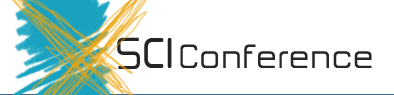SciConf Quick Reference
2014-06-20
Quick Reference of SciConf
Brief description of the product
is a software solution, created to assist the organizers of scientific conferences.
SciConf offers online registration of the conference members, the upload and the reviews of abstracts as well as the tracking of payments.
The software offers a number of handy instruments supporting the organizational process. Any kind of information and statistical data, related to the event, may be accessed easily and quickly. A feedback from the participants is also supported by the software via standardized e-mails and individual main pages.
How to use the product
Preparation of the product for initial use
This software works on a server and its users may avail themselves of its services through remote access. Upon purchasing SciConf you will receive a user name and a password for access. This access provides you with administrative rights to the product by logging online.
Setting the software for a particular event
Note: If you are not familiar with the organization, typical of scientific conferences, please read the section titled Activities related to the organization of scientific congresses and their software support before you start.
Enter „Settings” menu
to adjust the software to the needs of the specific event. Set the following:
• Type of contribution. The four most common forms of contribution are set as default: have an exhibition stand, submit a poster, submit an oral contribution or just attend the congress. You can edit, delete or add new types of contribution. All you have to do is fill in the title of the new type of contribution and its position. Press “add”. The new type of contribution appears in the specified position in the list.
• Packages. This setting refers to the service packages, offered by the organizers of the event. A typical package includes participation in the congress, accommodation, sightseeing and a formal dinner. So far, this setting is done only by the creators of this software.
• Abstracts. This setting includes the number, type and maximum size of the files contained in the participants’ abstracts. As usual, the most typical situation requiring a short and an extended abstract is set as default. The admissible file types are defined by typing in the admissible extensions preceded by a dot and separated by a semicolon and an interval: e.g. .doc; .pdf; .xls; etc. The abstract may be compulsory and optional. Any new required abstracts have to be added in the manner, described under “Type of contribution”.
• Symposia. Enter the titles of the symposia to be held during the event. There is space intended for additional information on each symposium. The number in the “position” field indicates the consecutive position of each symposium in the symposia list.
• Questions to the reviewer. This setting refers to the online reviews of abstracts. Type in the questions to be answered by the reviewer after he/she familiarizes with a participant’s abstract. The questions are entered one at a time and the possible answers to each question are enlisted; it has to be also specified whether the question requires an answer and what is the position of the question in the list of questions. There is an opportunity for the reviewer to answer in free text. In that case, the field of the possible answers has to remain empty.
The “reaction” of the software to a particular reviewer’s answer can be set here. It may include a signal of unacceptable abstract quality or the opposite – an exceptionally interesting abstract deserving special attention. Set the answer triggering a “warning reaction” as well as the text of the warning and its color. The set warnings will appear in the list of abstracts accessible from the “Chairperson of a single symposium” menu or the “Chairperson of all symposia” menu.
• E-mail texts. Enter the standardized letter texts sent to the participants on various occasions by selecting/creating first the template of the letter and then pressing “Edit”. The new dialogue window contains several useful buttons for adding the recipient’s individual data. These are: title, name, family name, organization, user name, password, order and payment status. After typing the text in all fields, press “confirm”. You may delete the shown template by selecting “delete template”.
• Participant main page. Here you can set the view of the page, which opens when the participant logs onto the system.
Note: Any changes (deletions) of the type of contribution or the type of package are possible only if these have not been used by some of the candidates, registered until that moment. Therefore, it is recommended, that all settings are performed before the beginning of the registration process.
Designate the team to maintain SciConf.
Note: For the successful implementation of this step, you must have defined the number and titles of the symposia for the particular event using the “symposia” submenu under the “settings” menu (see the previous section)
When purchasing SciConf you receive one username and a password for access. This grants you administrative rights to the product. This is web based software and it is accessible over the internet only.
To define the range of people who will work with the software enter the “Account Manager” menu.
Here you can create and edit users by specifying their activities and their rights of access.
Fill in the data fields required for each new user and specify the user’s rights of access. To confirm the newly added account, press “Proceed” at the bottom of the page.
You can always add, edit or delete users by clicking on their names in the user window on the right of the screen.
Online registration of participants
After the setting process is finished, the software is ready to register online the participants who have expressed interest in the event. The registration is performed online at URL address using the following available interface:
A detailed review of the registration process may be found in the Section Activities related to the organization of scientific congresses and their software support.
Review of the registered candidates
Access to the list of the candidates registered until that moment is provided by the
„participants list” menu.
There are a number of information fields available in table format in the participants list. You can pass from one page to another using the navigation links-figures above and under the table.
A click on a participant’s name opens a window containing data of that particular participant. Distributed in four fields, that data is grouped as follows:
Personal details Service package and payment status
Abstract Tools
In the personal details field you have any type of information concerning the participant: from the participant’s name and address to the type of contribution and status.
In the abstracts field you may view the abstracts of this particular participant by clicking on the links to the respective uploaded files. (If the participant has already uploaded his/her abstracts). Here you can also see the symposium to be attended by the participant.
The “payment” field allows you to view the status of the participant’s payments as well as to access directly the “register/view payments” mode relating to this participant by pressing once the button bearing the same name.
The most interesting field is the “tools” field containing buttons providing access to several very useful software functions. By only pressing a button, you can send various standardized e-mails to a particular participant. The contents of those standardized letters are filled using the settings menu and following the above procedure (see Setting the software for a particular event). Here you can prepare and send an invoice by clicking on the same link.
Note: You can view the participants of each symposium by pressing the link with the symposium title on the left of the screen of the “Chairperson of all symposia” menu.
Search for a particular participant
Enter any of the following menus: „participants list”, „payments” or „reception desk”.
The window„search” appears directly under the icons of the main menu, representing an option for comfortable search of participants by any available parameter.
Registration of payments
Note: This software does not accept non-cash payments. It allows only for their registration and tracking.
When there is a new payment, enter the data of the payment document using the following procedure: Enter the “payments” menu and using the search option find the candidate, who made the payment (see Search for a particular participant). Click on the link with the participant’s name and press “register/view payments”. Type the required data in the new dialogue window and press “register a payment”. The registered payment is reflected in the column on the right.
Advice: You can quickly access this dialogue window by using the simplified search option from the “payments” menu, operating only with the participants’ numbers.
Contact the participants.
There are two ways to contact the registered participants.
The first way is by e-mail and the second – by posting a message on the starting page, which is to be seen by the participant after having logged into the system.
You may send an e-mail to a group of participants by entering the “participants list” menu and clicking on the e-mail link on the upper left part of the screen. In the new open dialogue window you can specify the group of participants who will receive the letter. For that purpose open the dropdown menu opposite Send E-mail to group: There are three groups available.
To send an e-mail to a particular participant, find the participant using the search option (Search for a particular participant). Click on the “send e-mail” link in the personal details field next to the participant’s e-mail address.
Note: When you click on the participant’s e-mail address, the default e-mail program on your computer opens. The difference is that in the first case the letter is sent from an e-mail address, configured in SciCon.
Distribution of participants by symposia
This is performed by the Chairperson of all symposia.
Note: It is possible that a scientist takes part in more than one symposium, presenting various scientific achievements. For that reason below we will discuss the distribution of abstracts.
While setting the software for any particular event (see Setting the software for a particular event), you have entered the names of the various symposia to take place within the specific event.
Note: To distribute the participants by symposia, you have to log in as a user having the right to distribute the participants by symposia as well as rights to one or more symposia.
Enter the “Chairperson of all symposia” menu. Click on the “Without symposia” link on the left. You will see a list of the abstracts not listed under any symposia. From the right column you can select a symposium from the dropdown menu will all available symposia. Press “Save changes” to finish the distribution. You have direct access to the abstracts of each participant using the links in the “files” section.
Note: The distribution you have made may be overridden by the chairperson of the particular symposium at any moment as the chairperson is entitled to remove any abstract as unsuitable for the symposium. In that case the removed participant will appear again in the “Without symposia” list, accessible by pressing the same link from the “Chairperson of all symposia” menu. This is performed by pressing the “Remove from this symposium” button, accessible from the “Chairperson of a single symposium” menu after clicking on the link of the particular symposium.
One more step is necessary to finish the distribution by symposia: each abstract must be approved by the chairperson of the respective symposium. Only then will the particular abstract be included as “approved” in the participants list of the respective symposium. The approval is performed by the chairperson of the relevant symposium after the abstract has been reviewed. See below for details.
Organization of the review process. Adding and editing reviewers.
All received abstracts are distributed for review among reviewers, registered in advance. The reviewers list is available from the “Chairperson of all symposia” menu and the “Chairperson of a single symposium” menu. Press the link “Add/edit a reviewer” in the upper left corner of the screen. Fill in the necessary fields and press “Proceed”. The new reviewer appears in the window directly under the filled-in rows. If needed, you may edit the data of any reviewer by selecting his/her name in the mentioned window and pressing “Show”. Do not forget to press “Proceed” after you have finished with the editing process.
Note: There is an option to fix the maximum number of abstracts to be reviewed by a particular reviewer. When the fixed “quota” has been filled, the name of the reviewer will not be shown in the list of the available reviewers.
Organization of the review process. Sending abstracts for review.
This is performed by the chairperson of each symposium. For that purpose you need to have the relevant rights, to enter the “Chairperson of a single symposium” menu and to press the title of the relevant symposium.
You can select a reviewer of the abstract from the column with reviewers in the shown table. This can be done by pressing the link “Add a reviewer”. You can also remind a reviewer if the abstract is delayed by pressing the link “Inform again”. If no review has been delivered, you may appoint another reviewer, but before that you have to remove the reviewer, who did not perform the tasks, by pressing the link “delete”.
You can have a look at the review by clicking on ‘view review”.
After receiving an invitation to review an abstract, the reviewer receives also a link with an internet address and a password to log into the system. Thus s/he obtains access to the abstracts awaiting his/her review. The review is performed online by answering to a series of questions, set with regard to the specific conference during the setting process of the software. (see Setting the software for a particular event).
Note: The symposia organizers may be alerted by the software of any characteristic features of the review. For example: negative review assessment and others. (see Questions to the Reviewer in Setting the software for a particular event).
If the reviewer requires a change of a particular abstract, the organizers are alerted of that by a preset alert message. This alert message appears next to the participant’s name in the list of participants of a given symposia. This list is accessible under the “Chairman of a single symposium” menu. In such cases the final decision whether to alert the author of the abstract is taken by the organizer.
View the review
If necessary, the reviews performed online, may be viewed. For that purpose, enter the Chairperson of all symposia menu or the Chairperson of a single symposium menu and select a symposium.
Organization of the review process. Approval of candidates
You need the relevant rights to enter the Chairperson of a single symposium menu and to click on the name of the needed symposium.
See the first column of the table with the names of the participants and the links to their abstracts in the second. You can set several parameters in the first column.
• „The participant may edit his/her abstract” – when ticked, this option allows the participant to change his/her abstract. When it is considered that the abstracts needs no further editing, the tick is removed and the participant’s access to the abstract is terminated.
• Type of contribution – select the type of contribution you deem suitable from the dropdown menu. Above the dropdown menu you will see the type of contribution preferred by the participant. As a chairperson of a single symposium you are allowed to disregard his/her choice.
• Abstract status – from this dropdown menu you may set the abstract status. There are several options. Choose the one corresponding to the state of the matters. Only after the option “approved” has been ticked will the specific abstract appear marked as “approved” in the list of the chairperson of all symposia.
If you consider a particular abstract to be unsuitable for the symposium in your charge, you may return the abstract to be re-distributed by pressing the button “remove from this symposium”.
You may add free text notes in the “notes” column of the table.
References using SciConf
One of the strongest points of this software system is the opportunity to receive updated information on the event’s parameters as well as a number of statistical data at any time.
Here is a list of the available opportunities for reference and statistical data:
Participants by plan, accessible from the “Statistics” menu, Participants by plan link.
Participants by country, accessible from the “Statistics” menu, Participants by country link.
Payments. This link shows the total amount of payments, made until that moment as well as the expected ones.
Provision of service to the arrived participants. Issue of invoices and attendance certificates.
The software allows for the registration of the participants, who have arrived. This is performed using the “Reception desk” menu. Thus, any outstanding and delayed payments may be requested.
is a software solution, created to assist the organizers of scientific conferences.
SciConf offers online registration of the conference members, the upload and the reviews of abstracts as well as the tracking of payments.
The software offers a number of handy instruments supporting the organizational process. Any kind of information and statistical data, related to the event, may be accessed easily and quickly. A feedback from the participants is also supported by the software via standardized e-mails and individual main pages.
How to use the product
Preparation of the product for initial use
This software works on a server and its users may avail themselves of its services through remote access. Upon purchasing SciConf you will receive a user name and a password for access. This access provides you with administrative rights to the product by logging online.
Setting the software for a particular event
Note: If you are not familiar with the organization, typical of scientific conferences, please read the section titled Activities related to the organization of scientific congresses and their software support before you start.
Enter „Settings” menu
to adjust the software to the needs of the specific event. Set the following:
• Type of contribution. The four most common forms of contribution are set as default: have an exhibition stand, submit a poster, submit an oral contribution or just attend the congress. You can edit, delete or add new types of contribution. All you have to do is fill in the title of the new type of contribution and its position. Press “add”. The new type of contribution appears in the specified position in the list.
• Packages. This setting refers to the service packages, offered by the organizers of the event. A typical package includes participation in the congress, accommodation, sightseeing and a formal dinner. So far, this setting is done only by the creators of this software.
• Abstracts. This setting includes the number, type and maximum size of the files contained in the participants’ abstracts. As usual, the most typical situation requiring a short and an extended abstract is set as default. The admissible file types are defined by typing in the admissible extensions preceded by a dot and separated by a semicolon and an interval: e.g. .doc; .pdf; .xls; etc. The abstract may be compulsory and optional. Any new required abstracts have to be added in the manner, described under “Type of contribution”.
• Symposia. Enter the titles of the symposia to be held during the event. There is space intended for additional information on each symposium. The number in the “position” field indicates the consecutive position of each symposium in the symposia list.
• Questions to the reviewer. This setting refers to the online reviews of abstracts. Type in the questions to be answered by the reviewer after he/she familiarizes with a participant’s abstract. The questions are entered one at a time and the possible answers to each question are enlisted; it has to be also specified whether the question requires an answer and what is the position of the question in the list of questions. There is an opportunity for the reviewer to answer in free text. In that case, the field of the possible answers has to remain empty.
The “reaction” of the software to a particular reviewer’s answer can be set here. It may include a signal of unacceptable abstract quality or the opposite – an exceptionally interesting abstract deserving special attention. Set the answer triggering a “warning reaction” as well as the text of the warning and its color. The set warnings will appear in the list of abstracts accessible from the “Chairperson of a single symposium” menu or the “Chairperson of all symposia” menu.
• E-mail texts. Enter the standardized letter texts sent to the participants on various occasions by selecting/creating first the template of the letter and then pressing “Edit”. The new dialogue window contains several useful buttons for adding the recipient’s individual data. These are: title, name, family name, organization, user name, password, order and payment status. After typing the text in all fields, press “confirm”. You may delete the shown template by selecting “delete template”.
• Participant main page. Here you can set the view of the page, which opens when the participant logs onto the system.
Note: Any changes (deletions) of the type of contribution or the type of package are possible only if these have not been used by some of the candidates, registered until that moment. Therefore, it is recommended, that all settings are performed before the beginning of the registration process.
Designate the team to maintain SciConf.
Note: For the successful implementation of this step, you must have defined the number and titles of the symposia for the particular event using the “symposia” submenu under the “settings” menu (see the previous section)
When purchasing SciConf you receive one username and a password for access. This grants you administrative rights to the product. This is web based software and it is accessible over the internet only.
To define the range of people who will work with the software enter the “Account Manager” menu.
Here you can create and edit users by specifying their activities and their rights of access.
Fill in the data fields required for each new user and specify the user’s rights of access. To confirm the newly added account, press “Proceed” at the bottom of the page.
You can always add, edit or delete users by clicking on their names in the user window on the right of the screen.
Online registration of participants
After the setting process is finished, the software is ready to register online the participants who have expressed interest in the event. The registration is performed online at URL address using the following available interface:
A detailed review of the registration process may be found in the Section Activities related to the organization of scientific congresses and their software support.
Review of the registered candidates
Access to the list of the candidates registered until that moment is provided by the
„participants list” menu.
There are a number of information fields available in table format in the participants list. You can pass from one page to another using the navigation links-figures above and under the table.
A click on a participant’s name opens a window containing data of that particular participant. Distributed in four fields, that data is grouped as follows:
Personal details Service package and payment status
Abstract Tools
In the personal details field you have any type of information concerning the participant: from the participant’s name and address to the type of contribution and status.
In the abstracts field you may view the abstracts of this particular participant by clicking on the links to the respective uploaded files. (If the participant has already uploaded his/her abstracts). Here you can also see the symposium to be attended by the participant.
The “payment” field allows you to view the status of the participant’s payments as well as to access directly the “register/view payments” mode relating to this participant by pressing once the button bearing the same name.
The most interesting field is the “tools” field containing buttons providing access to several very useful software functions. By only pressing a button, you can send various standardized e-mails to a particular participant. The contents of those standardized letters are filled using the settings menu and following the above procedure (see Setting the software for a particular event). Here you can prepare and send an invoice by clicking on the same link.
Note: You can view the participants of each symposium by pressing the link with the symposium title on the left of the screen of the “Chairperson of all symposia” menu.
Search for a particular participant
Enter any of the following menus: „participants list”, „payments” or „reception desk”.
The window„search” appears directly under the icons of the main menu, representing an option for comfortable search of participants by any available parameter.
Registration of payments
Note: This software does not accept non-cash payments. It allows only for their registration and tracking.
When there is a new payment, enter the data of the payment document using the following procedure: Enter the “payments” menu and using the search option find the candidate, who made the payment (see Search for a particular participant). Click on the link with the participant’s name and press “register/view payments”. Type the required data in the new dialogue window and press “register a payment”. The registered payment is reflected in the column on the right.
Advice: You can quickly access this dialogue window by using the simplified search option from the “payments” menu, operating only with the participants’ numbers.
Contact the participants.
There are two ways to contact the registered participants.
The first way is by e-mail and the second – by posting a message on the starting page, which is to be seen by the participant after having logged into the system.
You may send an e-mail to a group of participants by entering the “participants list” menu and clicking on the e-mail link on the upper left part of the screen. In the new open dialogue window you can specify the group of participants who will receive the letter. For that purpose open the dropdown menu opposite Send E-mail to group: There are three groups available.
To send an e-mail to a particular participant, find the participant using the search option (Search for a particular participant). Click on the “send e-mail” link in the personal details field next to the participant’s e-mail address.
Note: When you click on the participant’s e-mail address, the default e-mail program on your computer opens. The difference is that in the first case the letter is sent from an e-mail address, configured in SciCon.
Distribution of participants by symposia
This is performed by the Chairperson of all symposia.
Note: It is possible that a scientist takes part in more than one symposium, presenting various scientific achievements. For that reason below we will discuss the distribution of abstracts.
While setting the software for any particular event (see Setting the software for a particular event), you have entered the names of the various symposia to take place within the specific event.
Note: To distribute the participants by symposia, you have to log in as a user having the right to distribute the participants by symposia as well as rights to one or more symposia.
Enter the “Chairperson of all symposia” menu. Click on the “Without symposia” link on the left. You will see a list of the abstracts not listed under any symposia. From the right column you can select a symposium from the dropdown menu will all available symposia. Press “Save changes” to finish the distribution. You have direct access to the abstracts of each participant using the links in the “files” section.
Note: The distribution you have made may be overridden by the chairperson of the particular symposium at any moment as the chairperson is entitled to remove any abstract as unsuitable for the symposium. In that case the removed participant will appear again in the “Without symposia” list, accessible by pressing the same link from the “Chairperson of all symposia” menu. This is performed by pressing the “Remove from this symposium” button, accessible from the “Chairperson of a single symposium” menu after clicking on the link of the particular symposium.
One more step is necessary to finish the distribution by symposia: each abstract must be approved by the chairperson of the respective symposium. Only then will the particular abstract be included as “approved” in the participants list of the respective symposium. The approval is performed by the chairperson of the relevant symposium after the abstract has been reviewed. See below for details.
Organization of the review process. Adding and editing reviewers.
All received abstracts are distributed for review among reviewers, registered in advance. The reviewers list is available from the “Chairperson of all symposia” menu and the “Chairperson of a single symposium” menu. Press the link “Add/edit a reviewer” in the upper left corner of the screen. Fill in the necessary fields and press “Proceed”. The new reviewer appears in the window directly under the filled-in rows. If needed, you may edit the data of any reviewer by selecting his/her name in the mentioned window and pressing “Show”. Do not forget to press “Proceed” after you have finished with the editing process.
Note: There is an option to fix the maximum number of abstracts to be reviewed by a particular reviewer. When the fixed “quota” has been filled, the name of the reviewer will not be shown in the list of the available reviewers.
Organization of the review process. Sending abstracts for review.
This is performed by the chairperson of each symposium. For that purpose you need to have the relevant rights, to enter the “Chairperson of a single symposium” menu and to press the title of the relevant symposium.
You can select a reviewer of the abstract from the column with reviewers in the shown table. This can be done by pressing the link “Add a reviewer”. You can also remind a reviewer if the abstract is delayed by pressing the link “Inform again”. If no review has been delivered, you may appoint another reviewer, but before that you have to remove the reviewer, who did not perform the tasks, by pressing the link “delete”.
You can have a look at the review by clicking on ‘view review”.
After receiving an invitation to review an abstract, the reviewer receives also a link with an internet address and a password to log into the system. Thus s/he obtains access to the abstracts awaiting his/her review. The review is performed online by answering to a series of questions, set with regard to the specific conference during the setting process of the software. (see Setting the software for a particular event).
Note: The symposia organizers may be alerted by the software of any characteristic features of the review. For example: negative review assessment and others. (see Questions to the Reviewer in Setting the software for a particular event).
If the reviewer requires a change of a particular abstract, the organizers are alerted of that by a preset alert message. This alert message appears next to the participant’s name in the list of participants of a given symposia. This list is accessible under the “Chairman of a single symposium” menu. In such cases the final decision whether to alert the author of the abstract is taken by the organizer.
View the review
If necessary, the reviews performed online, may be viewed. For that purpose, enter the Chairperson of all symposia menu or the Chairperson of a single symposium menu and select a symposium.
Organization of the review process. Approval of candidates
You need the relevant rights to enter the Chairperson of a single symposium menu and to click on the name of the needed symposium.
See the first column of the table with the names of the participants and the links to their abstracts in the second. You can set several parameters in the first column.
• „The participant may edit his/her abstract” – when ticked, this option allows the participant to change his/her abstract. When it is considered that the abstracts needs no further editing, the tick is removed and the participant’s access to the abstract is terminated.
• Type of contribution – select the type of contribution you deem suitable from the dropdown menu. Above the dropdown menu you will see the type of contribution preferred by the participant. As a chairperson of a single symposium you are allowed to disregard his/her choice.
• Abstract status – from this dropdown menu you may set the abstract status. There are several options. Choose the one corresponding to the state of the matters. Only after the option “approved” has been ticked will the specific abstract appear marked as “approved” in the list of the chairperson of all symposia.
If you consider a particular abstract to be unsuitable for the symposium in your charge, you may return the abstract to be re-distributed by pressing the button “remove from this symposium”.
You may add free text notes in the “notes” column of the table.
References using SciConf
One of the strongest points of this software system is the opportunity to receive updated information on the event’s parameters as well as a number of statistical data at any time.
Here is a list of the available opportunities for reference and statistical data:
Participants by plan, accessible from the “Statistics” menu, Participants by plan link.
Participants by country, accessible from the “Statistics” menu, Participants by country link.
Payments. This link shows the total amount of payments, made until that moment as well as the expected ones.
Provision of service to the arrived participants. Issue of invoices and attendance certificates.
The software allows for the registration of the participants, who have arrived. This is performed using the “Reception desk” menu. Thus, any outstanding and delayed payments may be requested.
Documents
s